安装magento2和测试数据
安装magento2和测试数据
安装流程图
环境
服务器环境
2.4.x版本:
https://devdocs.magento.com/guides/v2.4/install-gde/system-requirements.html
- unix系统 比如redhat,CentOS, Ubuntu, Debian,max os等等
- 内存 要2G以上(包括2G)
- Composer(最新稳定版本)
- web服务器,apache 2.2或2.4,nginx 1.x
- 数据库 MySQL 8.0,MariaDB 10.4
- php ~7.4.0
- PHP扩展 bc-math,ctype,curl,dom,gd,ImageMagick 6.3.7以上,intl,mbstring,mcrypt,hash,openssl,pdo_mysql,simplexml,soap,spl,libxml,xsl,zip,json,iconv,lib-libxml,ext-sockets
- PHP OPcache
- Elasticsearch
- SSL
2.3.x版本:
https://devdocs.magento.com/guides/v2.3/install-gde/system-requirements-tech.html
- unix系统 比如redhat,CentOS, Ubuntu, Debian,max os等等
- 内存 要2G以上(包括2G)
- Composer(最新稳定版本)
- web服务器,apache 2.2或2.4,nginx 1.x
- 数据库 MySQL 5.6,5.7,MariaDB 10.0,10.1,10.2,Percona 5.7
- php ~7.1.3,~7.2.0
- PHP扩展 bc-math,ctype,curl,dom,gd,ImageMagick 6.3.7以上,intl,mbstring,mcrypt,hash,openssl,pdo_mysql,simplexml,soap,spl,libxml,xsl,zip,json,iconv,lib-libxml
- PHP OPcache
2.2.x版本:
https://devdocs.magento.com/guides/v2.2/install-gde/system-requirements-tech.html
- unix系统 比如redhat,CentOS, Ubuntu, Debian,max os等等
- 内存 要2G以上(包括2G)
- Composer(最新稳定版本)
- web服务器,apache 2.2或2.4,nginx 1.x
- 数据库 MySQL 5.6,5.7,MariaDB 10.0,10.1,10.2,Percona 5.7
- php 7.0.2,7.0.4,7.0.6-7.0.x,7.1.x,
- PHP扩展 bc-math,ctype,curl,dom,gd,ImageMagick 6.3.7以上,intl,mbstring,mcrypt,hash,openssl,PDO/MySQL,SimpleXML,soap,spl,libxml,xsl,zip,json,iconv
- PHP OPcache
浏览器环境
https://devdocs.magento.com/guides/v2.2/install-gde/system-requirements_browsers.html
- Internet Explorer 11 or later, Microsoft Edge, latest–1
- Firefox latest, latest–1 (any operating system)
- Chrome latest, latest–1 (any operating system)
- Safari latest, latest–1 (Mac OS)
- Safari Mobile for iPad 2, iPad Mini, iPad with Retina Display (iOS 7 or later), for desktop storefront
- Safari Mobile for iPhone 4 or later; iOS 7 or later, for mobile storefront
- Chrome for mobile latest–1 (Android 4 or later) for mobile storefront
前提条件
1, 已安装对应版本的php和mysql,以及magento2需要的php扩展库。
2, 已安装apache或者nginx
3, 已安装composer。
未安装的参考install_composer
4, 改php.ini配置文件
memory_limit 设为1024M
max_execution_time 设为1800
注意:2.4.x的必须要安装Elasticsearch以及https以及php7.4才能正常访问,并且只能通过命令行安装。
如果你不是专业人士,建议还是安装2.3.x比较好,2.4.x对服务器要求更高了,不建议小商家使用。
参考
https://www.kancloud.cn/zouhongzhao/magento2-in-action/628429
https://devdocs.magento.com/guides/v2.4/install-gde/install/cli/install-cli-install.html
安装
一,composer下载m2 (推荐)
composer create-project --repository-url=https://repo.magento.com/ magento/project-community-edition
会提示输入用户名和密码。
这个用户名和密码需要到
https://marketplace.magento.com/customer/accessKeys/list/
去注册。
我的是:
Username: 351f04818e0e872f40eae452f594fe8d Password: caaa64937c8fcc78749feb2a9c91db94
如果下载的文件不全的话,就直接clone github 或者下载对应版本的zip后解压
git clone https://github.com/magento/magento2.git
注意:
如果命令行安装失败的话,可以直接git clone下载源码(最新版2.3.1)。(不推荐,仅供开发环境测试用,不建议在线上部署github版,以后升级很麻烦)
国内镜像 速度很快
git clone https://gitee.com/zouhongzhao/magento2.git
二, 执行完后
1)安装依赖
composer install
2)导入测试数据(主要是联网下载图片和数据,可不导,因为非常慢)
php bin/magento sampledata:deploy
**如果有报错的话 等下面第3步安装完成之后再导入测试数据。
注意,这里也可以直接下载测试数据压缩包安装。
下载地址:
https://magento.com/tech-resources/download
3), 执行完后,在线安装网店
浏览器安装网店(域名后面加/setup):
访问:
这里设置中文语言和时区
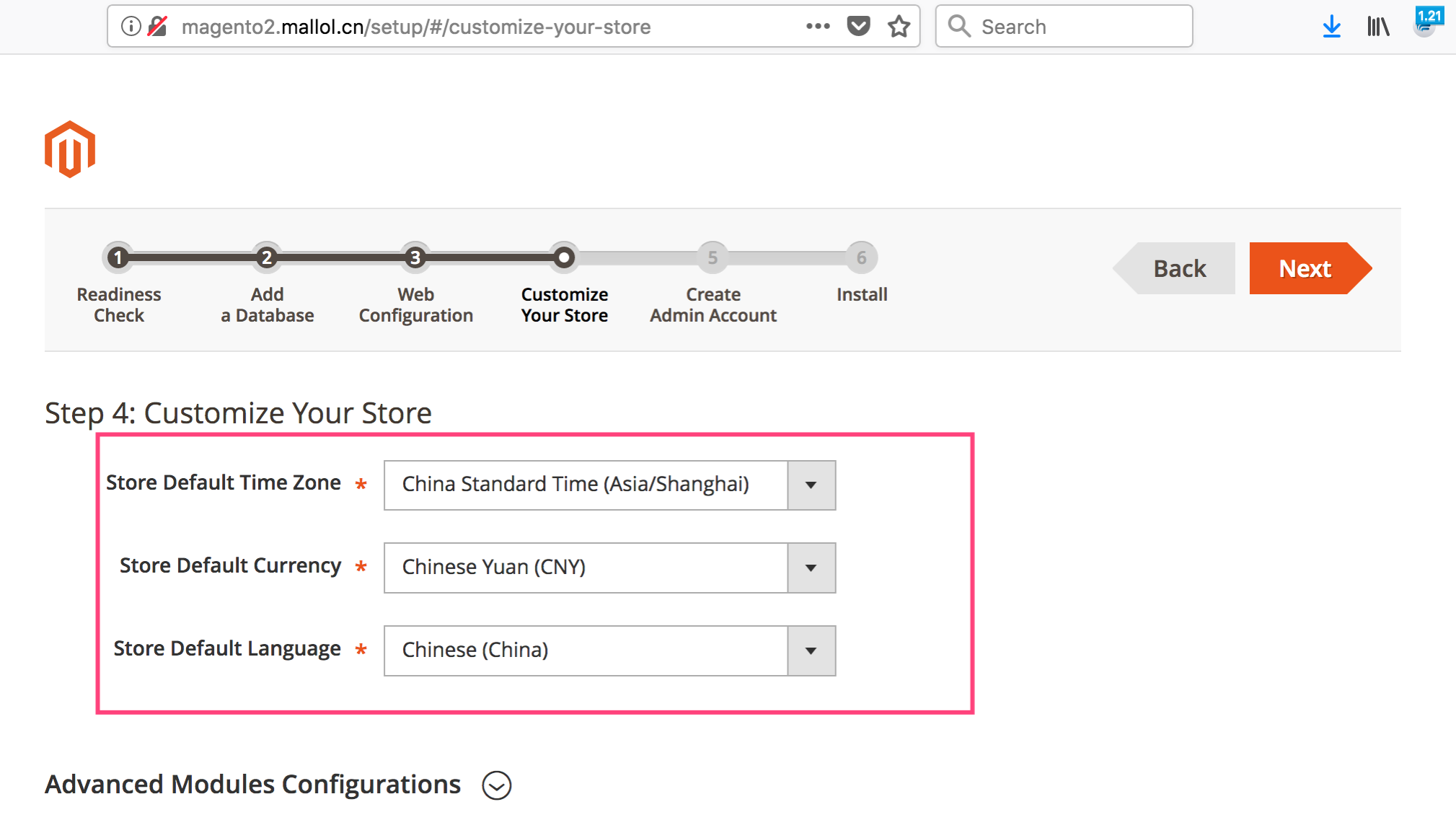
按照提示安装完成。
4), 最后在更新下系统
1, 给文件权限
先创建个普通用户(比如我的是zou),用它来管理该项目。
如果你是nginx服务器(默认用户一般是www-data),
把zou加入web服务器组,也就是拥有www-data的权限
usermod -a -G www-data zou
find . -type f -exec chmod 644 {} ; && find . -type d -exec chmod 755 {} ; && find ./var -type d -exec chmod 777 {} ; && chmod 777 var/ -R && find ./pub/media -type d -exec chmod 777 {} ; && find ./pub/static -type d -exec chmod 777 {} ; && chmod 777 ./app/etc && chmod 644 ./app/etc/*.xml && chmod u+x bin/magento
chown zou:zou . -hR (注意:这里的zou换成你的服务器用户名)
2,更新系统
php bin/magento setup:upgrade php bin/magento setup:di:compile php bin/magento setup:static-content:deploy en_US -f php bin/magento indexer:reindex php bin/magento cache:clean && php bin/magento cache:flush
如果提示权限问题的话,就切换到root来执行
sudo php bin/magento setup:upgrade sudo php bin/magento setup:di:compile sudo php bin/magento setup:static-content:deploy en_US -f
3,安装中文语言包
composer require mageplaza/magento-2-chinese-language-pack:dev-master php bin/magento setup:static-content:deploy en_US zh_Hans_CN -f php bin/magento cache:clean php bin/magento cache:flush
见
https://www.mageplaza.com/magento-2-chinese-language-pack.html
https://github.com/mageplaza/magento-2-chinese-language-pack
安装包配合命令行安装是装得最快最不容易出错的方式
安装包配合命令行安装是装得最快最不容易出错的方式
安装包配合命令行安装是装得最快最不容易出错的方式
资深phper可以直接在命令行里一键安装并配置magento2
见: https://devdocs.magento.com/guides/v2.2/install-gde/install/cli/install-cli-install.html
5),配置cron
m2发邮件都是通过cron定时发的,然后索引也是定时自动刷新的,如果是上线了的话必须得配置cron。
//bbs.mallol.cn/?thread-147.htm
疑难杂症
有任何疑难杂症,请猛戳官方安装指南,里面有你意想不到的答案。
演示网站
相关
参考
https://www.kancloud.cn/zouhongzhao/magento2-in-action/628429
最后于 2月前 被admin编辑 ,原因:


